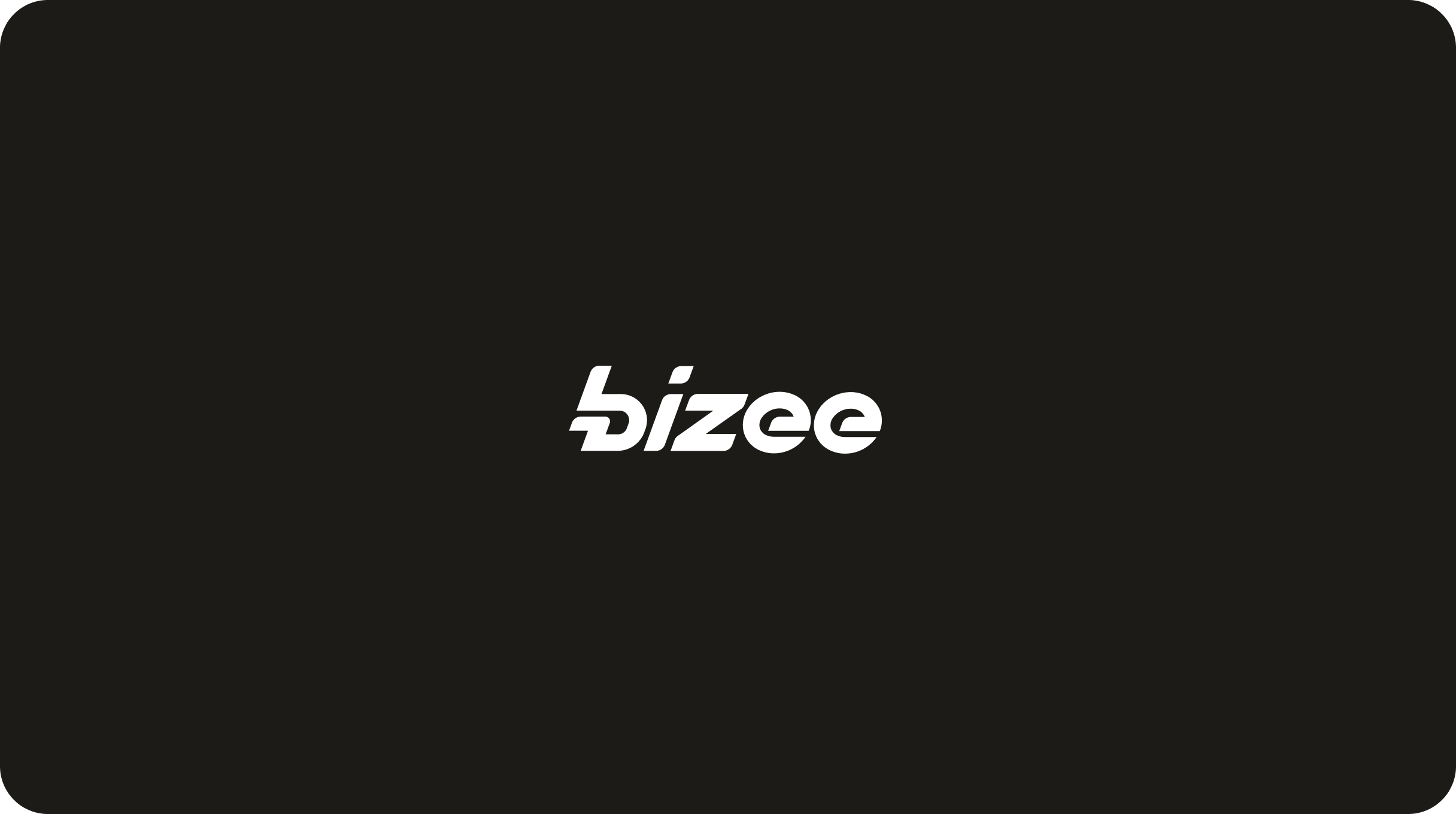T o get your business on Google, you need to do more than just use the right keywords. With Google's wide variety of apps and platforms, you must take advantage of the entire Google ecosystem to skyrocket your business and beat out the competition.
Discover how to get your business on Google My Business, show up on Google Maps, and rise to the top of Google Search in this guide.
How to Get Your Business on Google My Business
If you're not already familiar with Google My Business (GMB), meet your business's biggest catalyst yet.
Officially called Google Business Profile as of 2021, GMB is a database of business listings compiled by Google. By adding and claiming your business on GMB, you can officially take charge of the way your business appears on Google Maps and Google Search, allowing you to enjoy more reach and market your business .
If you use Bizee's Google My Business service , we'll get your business up and verified on GMB in just one day.
But if you're more of a DIY type, here are the steps you can follow to get your business on GMB:
1. Add Your Business
Businesses can be added to GMB either by Google users or business owners themselves.
To add your business to GMB, navigate to Google Maps, open the drop-down menu from the upper left corner of your screen, and click "Add Your Business." Then, follow Google's instructions to ensure key details about your business are accurate and included in your listing.
Note: If someone has already added your business to GMB, don't worry — you can still claim it by finding your business on Google Maps and clicking "Claim this business."
2. Verify Your Business
You'll need to verify your business on GMB to ensure no one else can update or modify its information without your approval.
During the process of adding and/or claiming your business, you'll have the opportunity to choose your preferred verification methods. GMB verification methods include:
- Texts
- Phone calls
- Emails
- Video recordings
- Live video calls
- Postcards
Depending on your chosen verification method, your business category, Google's current call volume, and other factors, your verification process could take up to seven business days.
Once your business has been successfully verified, you'll receive a confirmation notification from Google.
3. Complete Your Listing
It's not enough to simply have a GMB listing — you must also fill in its information with as many valuable details and enticing photos as possible.
For instance, you can add the following to your GMB listing:
- Hours
- Website
- Phone number
- Services/service areas
- Local place markers
By adding appealing photos, you can quickly grab customers' attention and show them exactly what to expect from your business.
4. Manage Your Listing
We can't emphasize how important it is to stay on top of your GMB listing. Once your listing is fleshed out with plenty of information and photos, it's imperative that you interact with customers to skyrocket your business.
Don't take our word for it — one survey from BrightLocal found that over 75% of consumers regularly read online reviews about local businesses, and 87% use Google to evaluate local businesses. Google is also the most trusted review platform for every business category analyzed.
Here's how to keep your listing current and engaging:
- Update your hours: Go to your Business Profile, select "Edit profile," click "Business information," and select the "Hours" tab. From there, edit your hours however you want — you can even set business hour breaks or indicate that your business is open 24 hours.
- Set hours for specific services: Under the "Hours" tab of your Business Profile, select "Add more hours," and then choose the type of hours you want to add.
- Reply to customer reviews: Go to Google Maps, and then tap "Business" in the bottom right. Click "Reviews," then choose the review you'd like to reply to and click "Reply."
- Create a post about an update or upcoming event: Head over to your Business Profile and click "Add Update." Next, pick the kind of post you want to create, fill out the details, and either preview your post first or publish it immediately.
- Enable bookings directly through GMB: Sign into Business Profile Manager, click "Bookings," and sign up for a booking service with the provider of your choice.
- Answer customers' questions: Go to your Business Profile and scroll to the "Questions & Answers" section. Find the question you want to respond to and click "Answer."
Don't set up your GMB listing only to abandon it. If you keep it updated and packed with useful information, local potential customers are sure to take notice.
FAQs About Getting Your Business on Google
Need more answers? Here are the most common questions about Google My Business:
How Do I Get My Business on Google for Free?
Google My Business is completely free to use. You won't have to pay a dime to create, claim, verify, complete, or update your GMB listing.
If you want to advertise your business on Google's platforms, however, you will have to pay Google Ads to do so.
Why Is My Business Not Showing Up in Google Search?
Your business could be failing to show up in Google Search for a variety of reasons:
- Your GMB listing hasn't been added or verified. It takes time for Google to process your business's GMB listing and verification. But once the listing is verified and you've filled it with useful information, Google will be more likely to display it higher up in Google Maps and Google Search results.
- Your website isn't optimized for search engines. Search engine optimization (SEO) is a crucial way of ensuring your business's visibility on the internet. While hiring an SEO expert is always an option, you can effectively DIY your SEO with the right techniques.
- You're not staying up-to-date. With both your website and your GMB listing, it's important to stay active and up-to-date. Google prioritizes content that is fresh and accurate, so manage your business's online presence accordingly.
How Do I Get My Business Pinned on Google Maps?
In most cases, Google can show your business's precise location to customers based on the street address you provide in your GMB listing.
But if Google is unable to find the correct address, you can show it exactly where your business is located by dropping a pin.
To do so, navigate to your Google Business Profile, select "Edit profile," and then select "Location." Click the "Edit" button and tap "Adjust." Next, move the map until the pin is over your business's location. Click "Done" and then "Save."
How Do I Add a Public Location on Google Maps?
You can add a public location to Google Maps (even if it's not a public park, plaza, or beach) to make it easier for customers to find.
To add a public location from a computer, simply open Google Maps in your browser, search for the address of the place you want to add, and then click "Add a missing place."
If you're using a mobile device, open the Google Maps app, click "Contribute," and tap "Add place."
Why Doesn’t My Business Have a Pin on Google Maps?
If your business doesn't have a pin on Google Maps, it may be because you haven't yet added, claimed, and verified your business.
But if you have done those things and you still can't see your business when you zoom in on the area in Google Maps, it could be because your GMB listing isn't completed, isn't performing well, or has outdated information.
To troubleshoot, try these approaches:
- Choose the right category. If you've picked an inaccurate or misleading category (even by mistake), Google may be less likely to show your listing on Google Maps.
- Make sure your website meets Google's standards. It's important that Google views your business as trustworthy and reputable, so make sure your website is user-friendly, well-organized, and coded by an expert (or created using a dependable website builder ).
- Make your address easy for Google to understand. If you share an address with another business or if your business is located at a non-traditional address, Google may have trouble determining where your business is located. To fix this issue, drop a pin as described above.
How Do I Grow My Business on Google Maps?
To strengthen your presence on Google Maps, start by making sure your GMB listing is the best it can be. Once that's done, shift your focus to obtaining as many authentic customer reviews as possible.
These reviews will tell Google that your business is legitimate, so try encouraging customers to say a few words on your behalf. Hint: If they know Google reviews help your small business thrive and grow, they may be more likely to lend a hand.
For instance, you can include a message about Google reviews on your business cards and give each customer a card before they leave. Or, you may prefer to send customers a text or email after their visit asking how you did and mentioning the helpfulness of a Google review.
Finally, remember that you can always check your competitors' GMB listings to see what's working for them and modify your strategy accordingly. If they consistently reply to reviews on their profile, but you haven't replied to any, for example, you can take that as your cue to start replying to reviews yourself.
Put Your Business on the Map With Google My Business
Setting up a GMB listing and growing your business's Google Maps presence can seem like a daunting process, but it doesn't have to be.
Bizee's Google My Business verification service can jumpstart your journey to GMB mastery. We'll take care of creating and verifying your business profile while you focus on choosing the perfect photos for your listing, polishing your website, or, well — just about anything else.